Wi-Fi settings for the SP100
The SP100 GNSS receiver contains Wi-Fi. Please take the time to understand its powerful capabilities.
Before you use a GNSS receiver, ensure that the dealer has activated it. The GNSS receiver shipped from Spectra Geospatial has Wi-Fi enabled. Your Spectra Geospatial dealer must load the activation code before these services are available.
The GNSS receiver can be used as a Wi-Fi Access Point or a Wi-Fi Client.
Access Point mode
You use this mode when the GNSS receiver is set up as a base station. Access Point mode enables other Wi-Fi devices to communicate with the GNSS receiver without needing another Wi-Fi device. Up to five devices can simultaneously connect to the GNSS receiver. Devices connected to the GNSS receiver in Access Point mode can communicate with each other, not just the GNSS receiver. After you have connected to the GNSS receiver, you can use the web interface to review and change the settings of the GNSS receiver. This mode is useful if you are in the field, but do not have a Spectra Geospatial tablet or field software.
In this mode, you can scan for the GNSS receiver from a laptop, smartphone, or other Wi-Fi enabled device, to locate the GNSS receiver Access Point:
-
Turn on the GNSS receiver in Access point mode. The Wi-Fi LED will flash.
By default, the GNSS receiver is in Access point mode. If you are not sure if it is in Access point mode, you can reset it to the factory defaults by pressing the Power button for 15 seconds.
-
From a Wi-Fi enabled device such as a laptop, connect to the GNSS receiver.
On a computer running the Windows operating system, click the Network icon in the status bar
 . The GNSS receiver will be called something like "Spectra Geospatial GNSS 2201". Select it and then click Connect.
. The GNSS receiver will be called something like "Spectra Geospatial GNSS 2201". Select it and then click Connect.For information on how to change the wireless identification of the GNSS receiver, see SSID identification.
-
Enter the encryption key. By default, it is abcdeabcde.
-
Open a web browser on your Wi-Fi enabled device and then type GNSS into the address bar.
The GNSS receiver web interface appears. With some devices, you may need to enter either http://GNSS or 192.168.142.1 to access the web interface.
On Android PDAs, Spectra Geospatial recommends that you install the free Opera Mobile browser for this feature to work.
-
Log into the web interface. Select Security / Login. The default username is admin. The default password is password.
Client mode
You use this mode when the GNSS receiver is set up as a rover. In this mode, the GNSS receiver is connected to an Access Point. You can view the web interface of the GNSS receiver when your device is connected to the rover by Wi-Fi as the SP100 is a concurrent client and Access Point. An Access Point on a site could be another SP100 GNSS receiver or a Cisco router.
The GNSS receiver with internal radio has an internal Wi-Fi antenna. It is in the white radome on the side of the GNSS receiver, however the antenna gain is equal in all directions so the base station radome does not need to point to the work area, and the rover radome does not need to point to the base station. In the GNSS receiver with no internal radio, then the Wi-Fi antenna is routed to the TNC connector, so when using Wi-Fi in this receiver, it is essential to use the supplied black whip antenna.
Setting up an SP100 GNSS receiver as a Wi-Fi base station using the web interface
-
Ensure the GNSS receiver has the Accuracy mode set to Base (Precise Base mode) (select Receiver Status / Receiver Options):

-
Set the GNSS receiver as the Access Point. To do this, select Wi-Fi / Access point with the following configuration:
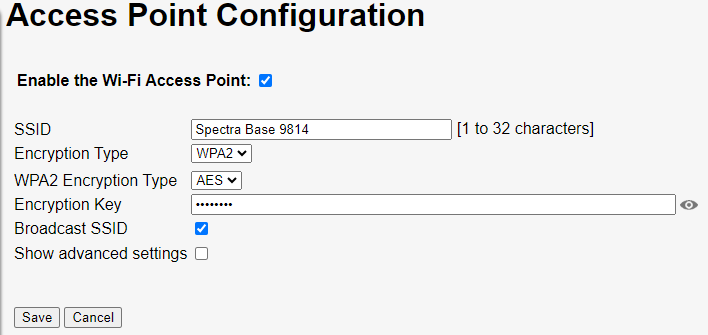
-
Select I/O Configuration / Port Configuration.
-
Create a UDP stream out the GNSS corrections:
-
Select Type UDP from the drop-down menu and add a port number such as 2101.
-
Select CMR in the window beside the Type.
-
Select Client, Output only, UDP Mode, UDP Broadcast Transmit.
-
Select CMR+ or CMRx for the corrections.
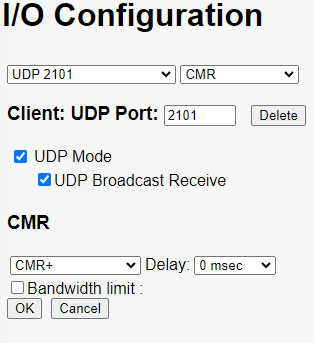
-
-
Click OK. The following port information is displayed in the I/O Configuration page:

-
This UDP setup enables the Wi-Fi rover to receive corrections broadcast from the Wi-Fi base without the base having to specify the base IP address in each rover.
-
Turn off the GNSS receiver and then turn it on again.
Setting up an SP100 GNSS receiver as a Wi-Fi rover receiver using the web interface
-
Turn on the SP100 GNSS receiver. Connect your Wi-Fi capable device to the SP100 GNSS receiver (password is abcdeabcde).
-
To access the web interface, enter the default IP address 192.168.142.1.
-
You must have a Rover mode selected.
-
Set the SP100 GNSS receiver to accept corrections from the base station:
-
Go to the I/O Configuration page and create a UDP port with the same number as created previously on the base station.
-
Select the UDP Mode check box.
-
Select the UDP mode / UDP Broadcast Receive check box.
-
In the Client field, enter port 2101 for this example.
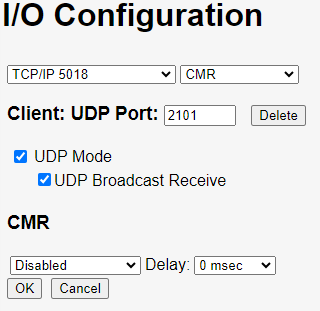
-
-
Set the GNSS receiver to Client mode. Select Wi-Fi / Client. The Client Configuration page appears.
-
Select the Enable the Wi-Fi Client check box.
-
Click Scan for Networks and select the Base station and enter the Access Point password and click Connect.
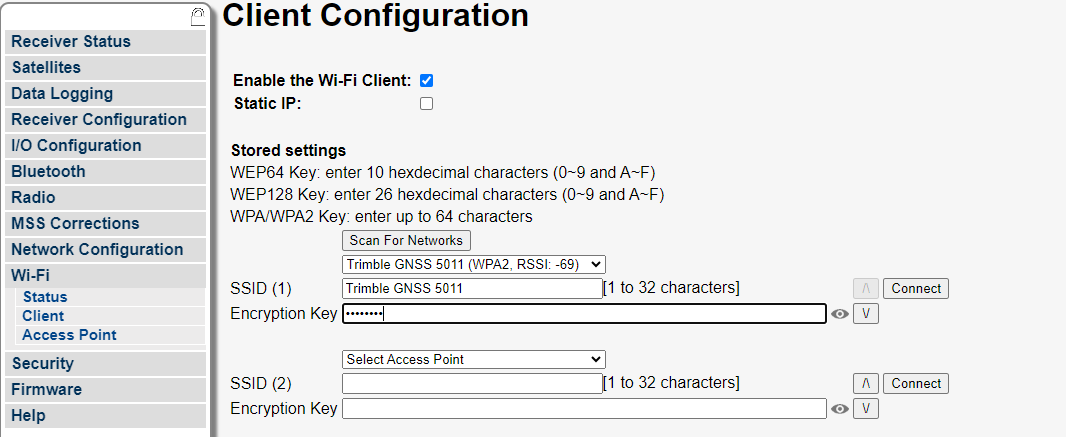
The GNSS receiver should now be capable of receiving corrections.
-
This step is essential to stop IP conflict.
-
Change the default IP address for this receiver's access point from 192.168.142.1 to 172.16.0.1.
-
Select the Access Point Configuration page and select the Show advanced settings check box.
-
Select the DHCP IP Range 172.16.0.0 check box.
-
Click Save.
-
-
Save the configuration. Select Receiver Configuration / Application File. Select the Store Current File option.
-
Turn off the GNSS receiver and then turn it on again.
-
To access the web interface of the SP100 GNSS receiver, connect your Wi-Fi capable device to the SP100 GNSS receiver and in a web browser, enter the IP address 172.16.0.1.